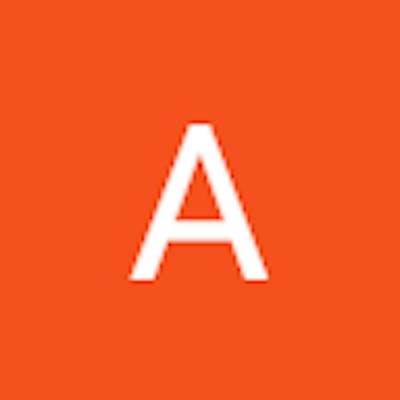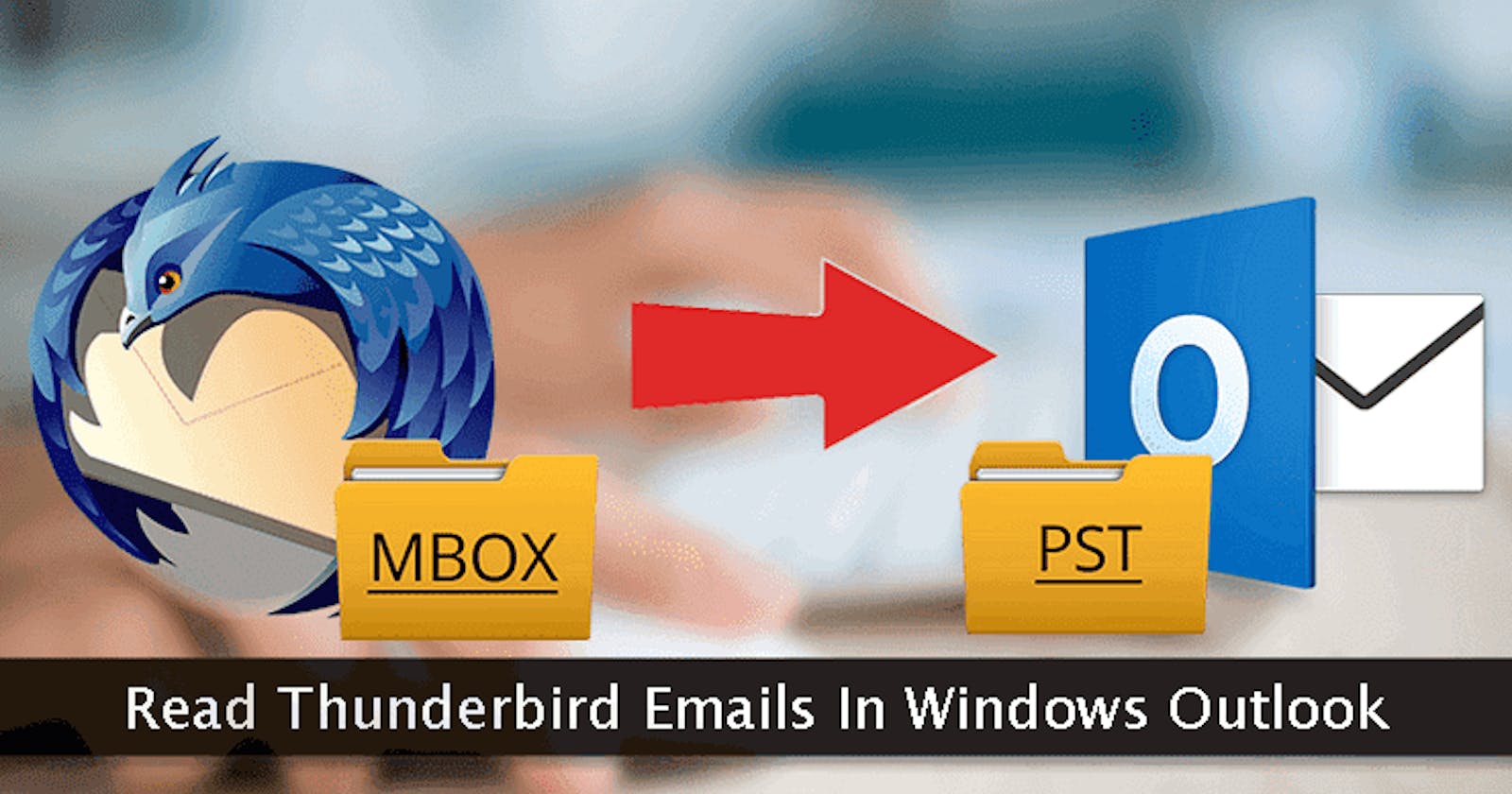Email forwarding is a widespread method used by many users to move emails from one email client to another. If you're using Thunderbird on your Mac and want to forward your emails to Outlook, this article will walk you through the process. We'll guide you through the steps of forwarding Thunderbird emails to MS Outlook on your Mac, ensuring that your email data is not lost throughout the transfer. Let's look into the most effective way for this email transfer.
Transfer Thunderbird Emails to MS Outlook Manually
Before we go into the automatic approach, it's worth noting that there is a manual way to forward Thunderbird emails to MS Outlook. This approach, however, requires several technical procedures and is not advised for batch email transfers. It's a time-consuming operation that takes some technical knowledge, making it less viable for most Thunderbird users.
Automatically Forward Thunderbird Emails to MS Outlook on Mac
We propose utilizing the Mailvita Thunderbird to Outlook Converter for Mac to make email conversion easier and more effective. This simple freeware is intended to convert Thunderbird emails to MS Outlook without causing data loss. It's an in-dependable and secure solution that allows even non-technical individuals to accomplish email migrations with ease.
Here's how to use this program to route Thunderbird emails to Microsoft Outlook on your Mac:
Step 1: Get the Thunderbird to Outlook Converter for Mac and install it.
- To begin, download and install the Mailvita Thunderbird to Outlook Converter for Mac on your Mac.
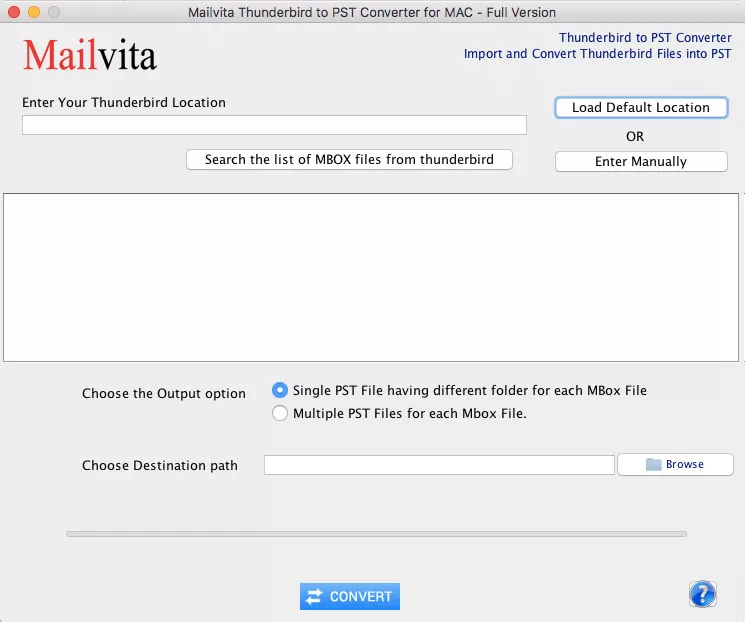
Step 2: Drag and Drop Thunderbird Files/Folders
- To upload your Thunderbird email files or folders, launch the program and select the "Add Files" or "Add Folder" option.
Step 3: Review and Choose an Output Format
- You can preview the imported files after uploading your Thunderbird data. Select "PST (MS Outlook)" as the export format next.
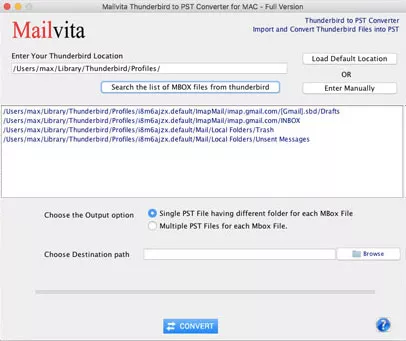
Step 4: Select a Destination Location
- Set the place where you wish the exported data files to be saved.
Step 5: Begin the Export Procedure
- To begin the migration procedure, click the "Export" button. Wait for the transfer to be completed and the confirmation message to appear.
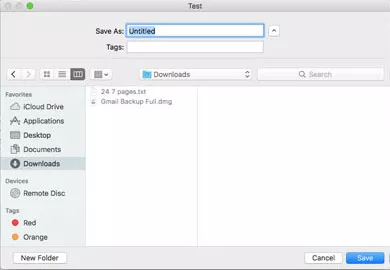
You can effectively forward Thunderbird emails to MS Outlook on your Mac by following these simple instructions. Mailvita Thunderbird to Outlook Converter for Mac is compatible with numerous Mac OS versions, allowing users to migrate their emails to a variety of Macintosh operating systems.
A Nutshell
Finally, with the Mailvita Thunderbird to Outlook Converter for Mac, you can easily forward emails from Thunderbird to MS Outlook on your Mac. Whether you're a new or seasoned user, this program provides a simple and safe way to transfer your Thunderbird email data. You can sample the software's free edition, which allows you to move the first few emails from your selected Thunderbird profile. Consider upgrading to the licensed version of the program for a thorough and effective email migration.